Many people face some weird problems while using WordPress. Stuck in maintenance mode one of the most common. It’s happening when user attempted to update his site using the automatic update feature on the dashboard.
A user mistakenly closed the tab when the update process began, and they got stuck in the WordPress maintenance mode. It went offline, and the user not able to visit its frontend/admin area. Now this site showing briefly unavailable.
Why did it happen?
When making an update, a file called .maintenance is created in the WordPress root folder. This file tells WordPress to put your site into maintenance mode.
And it contains the information needed to display the message that will pop up for users. When the update installation is completed, WordPress deletes the .maintenance file and the message should disappear right away.
In some situations, while updating, WordPress encounters an error that makes it get stuck in maintenance mode. Let’s know how to get out of the accidental. At first sight never-ending maintenance mode of a WordPress site.
WordPress Maintenance Mode Solution
I already assured you that the solution is much easier than you might imagine. So, no need to scare. You are just few minute away from bringing your site online. Just follow the step below
01: Log in your control panel (cPanel, plesk, etc), and visit the root directory where your WordPress instance is located. Enable the ‘Show hidden files (dotfiles)’ option. Find the “public_html” folder and open it. If you don’t have Plesk or cPanel, you can visit your WordPress root directory using an FTP client like FileZilla or WinSCP.
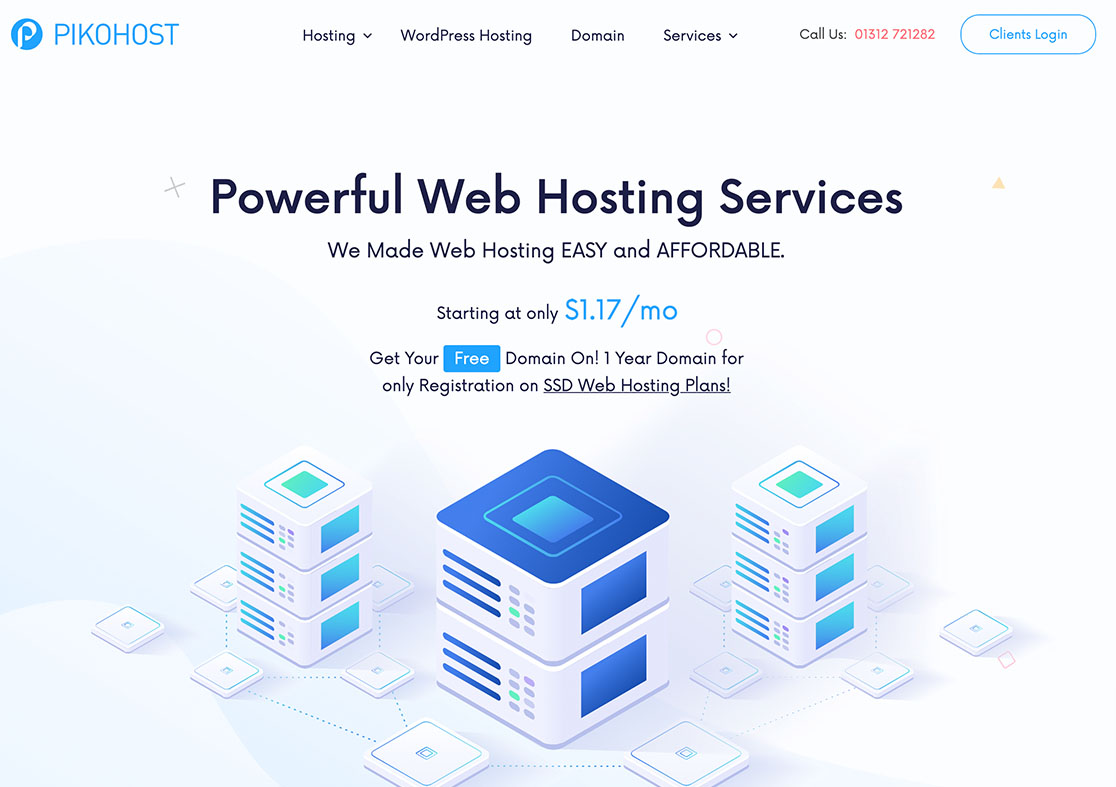
02: Now find the .Maintenance file in the root WordPress installation directory. It’s a dotfile, which is hidden from general view. So, when you found it, delete it. Your website will comeback online Instantly.
Now you should again visit your admin area and attempt to complete the update process. Because, keep a website up-to-date for a better security.
In Conclusion
WordPress’ maintenance mode issue may happen from time to time and relatively it is easy to fix. Now that you know the ways to fix it on your own, you don’t have to waste your time to deal with it. I hope you’re finding our tutorial series handy, and as always, enjoy! Thanks
