If you want to add more feature on your website, plugins allow you to do that. In the web there is tons of free and premium ones are available. In this tutorial, I’m going to show you the three methods of installing WordPress plugins. Just follow those step!
Option 01: Installing From the Official Plugins Directory
One of the most easiest way to install WordPress plugins is by going to the official plugins directory. I’ll show you how:
- Go to your WordPress dashboard then navigate to the Plugins > Add New.
- Search for the plugin that you want to install. For an example, I searched for the W3 Total Cache plugin:
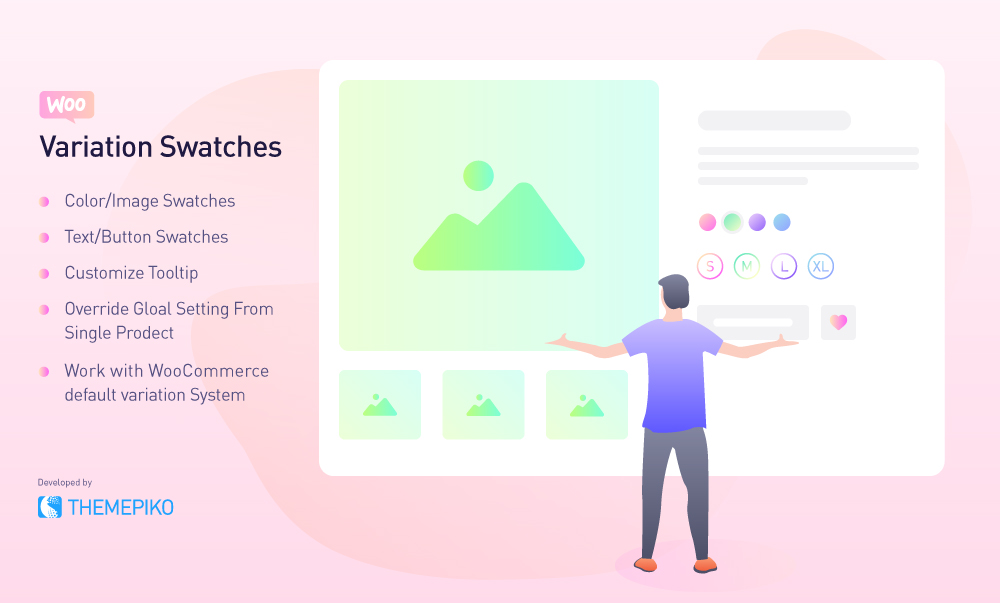
- Click Install Now button and wait for the process to finish then press the Activate button.
NB: If you want to check and configure the settings of your installed plugins,then go to Plugins > Installed Plugins.
Option 02: Manually Installation
The official WordPress directory is not the only place to download plugins. There are many third-party directories offering a infinite selection of paid premium plugins like Codester and CodeCanyon.
However, the paid plugins always need to be install manually. I will show you how to do that. Just follow these steps:
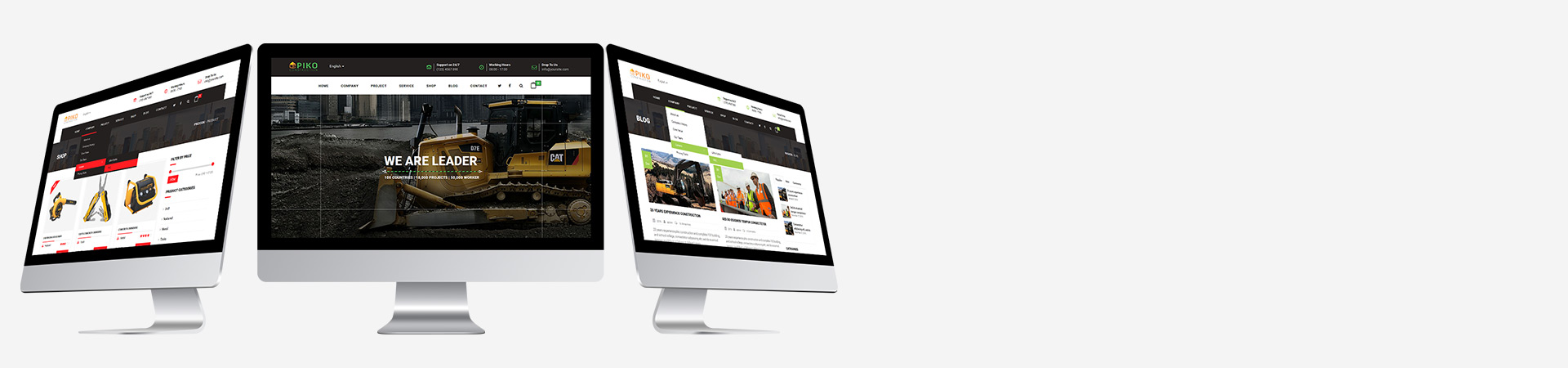
- You need to download the .zip file of the plugin
- Then, go to your WordPress dashboard and navigate to Plugins > Add New.
- From top of the page, click Upload Plugins
- Then Click Choose File and select the plugin file from your computer & press Install Now.
- Wait for the process to finish then press the Activate Plugin button.
Option 04: Using an FTP Client
The final method for install WordPress plugins is by using an FTP client. This process is might be more complicated for you. Because you need to know how to configure the FTP client.
However, it’s not much critical that you imagine and you just need to follow this simple tutorial. Here’s what you need to do:
- Unzip your Plugin file and save the content to a folder.
- Establish the FTP connection to your hosting account and navigate to the Remote Site panel.
- Scroll down and go to WP-Content > Plugins.
- In the Local Site panel, open the plugin file from your computer that you store
- Upload the extracted files to your site’s plugins directory.
- Wait for the transfer to complete, and that’s it! The plugin will be installed on your site.
Wrapping Up!
At the end of this tutorial, you’ve learned the most three different ways to install your favorite WordPress plugins. Knowing how to do so will undoubtedly be beneficial for your site as there’s no limit to what you can do with these tools.
So, what are you waiting for? Go ahead, find the feature and add the features to your website!
